Here are the Software Needed:
1. Download the QPST Software.
2. Download the Huawei Flasher.
3. E153 Downgrade Firmware
Download from here then extract:
http://www44.zippyshare.com/v/69367900/file.html
Steps to unlock our Huawei Modems:
1. Make a backup first of your NVitem using QPST. You can find the instructions on how to do it below this page (QPST Tutorial for Making Backup of the Data of your Huawei Modem before doing any Flashing). You must do it first before doing any flashing to your Huawei Modems to have a backup that we also needed to restore in our device after doing the flashing.
2. The next step, we are going to downgrade the firmware using the Huawei Flasher. Make sure you have already a backup of your NVitems before doing the flashing.
- Plug your modem to the PC, then if the dashboard appears, close it.
- Run the Huawei Flasher (no need to install). This application needs an internet connection for the flasher to work.
- Look if the port of your modem is detected,
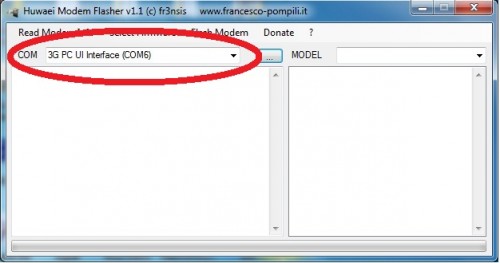
- Click “Select Firmware” and point on Download Firmware, it must 6246_K on what you can see in the image below.
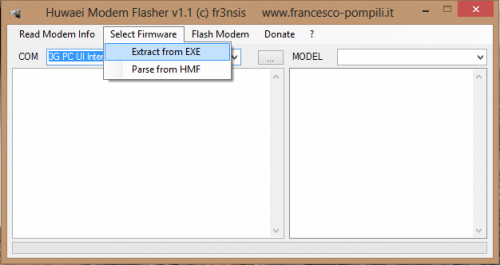
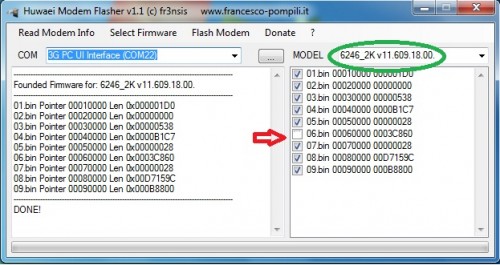
- uncheck the bin number 6 (it must be unchecked so that no error will appear while flashing)
- Click “Flash Modem” then “Normal Mode” then a popup will appear and ask you “Press OK if modem is connected” wait 10 sec before you press the “OK”. When you have done pressing the OK, the bin will start to loading except bin 6 because we have unchecked it.
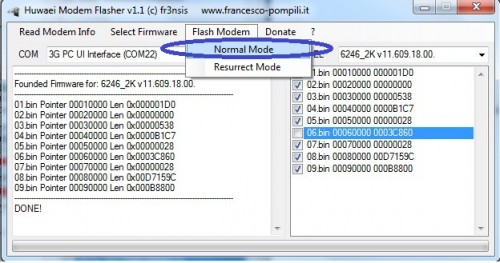
- Just leave it there until it finished, it takes several time to finished the bin number 8. It will have an error in the end of the Bin number 8 but it is just OK, just re-plug your Huawei Modem with other SimCard. Don’t open yet your dashboard because we are not yet finish, we will do a restore from our backup that we made in the first step in this tutorial.
- NOTE: If Normal Mode flash doesn't works for you, then use Resurrect Mode instead.
- Re-insert or re-plugged your huawei Modem and use the QPST to restore your NVitems that we have back up. Browse the location in which you have saved your backup.
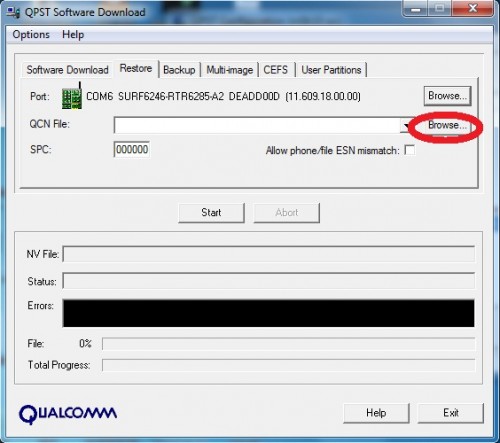
After you have restore your NVitems, re insert your Huawei modem with other SIMCard.
Screenshots:
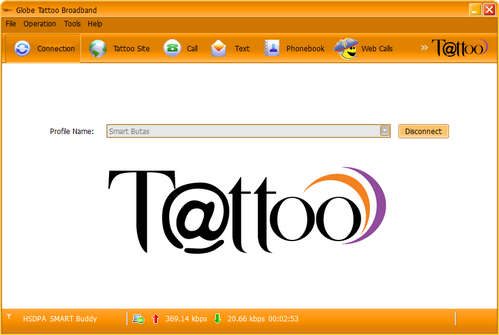
Using SMART Sim
You're done!!! You just have to manually configure the network provider of your choice under the Tools menu. ENJOY!!!
